GIT is a version control and source code management system widely used in software development. Each GIT working directory (project) is a fully authorized repository that keeps the entire version history without needing internet access or a central server.
GIT’s most important features are that it is open source and free. It is also easy to install and learn.
❓ Why Use Your Own GIT Server?
Besides the reasons above, the biggest advantage is that you can work on your own computer or server without relying on external services.
Microsoft offers a version control system called Team Foundation Server but its free version is very limited and the company may change restrictions later.
There is also GitHub, a popular online platform. However, many companies do not want their entire codebase stored on servers controlled by others, especially when companies like Microsoft share data with governments.
🔍 Introducing GitStack
After searching, I found a program called GitStack. It installs a GIT server on a Windows machine running IIS (Internet Information Services).
Although GIT is open source and free, most people do not want to install it on Windows. Why? Because everyone knows how to use it on Linux or cloud services.
We wanted to experiment and GitStack worked well so far. It allows up to two users for free. For more users, you will need to buy a yearly license or set up GIT on Linux.
🛠️ Installation Steps
Stop Other Web Servers: Before installing GitStack, make sure IIS, Apache or any other web servers are not running, as GitStack uses port 80 by default.
Install GitStack: No special settings needed. Just click through the installer by pressing “Next” until it finishes.
Access the GitStack Web Interface: Open your browser and go to:
http://localhost/gitstack
This page lets you configure GitStack.
Change Admin Password: Go to Settings > General and change the password for the default “admin” user.
Create New Users: Navigate to Users and Groups > Users to add new users.
Create Your First Repository: Click Repositories. The top part shows existing projects and the bottom part contains a form to add new projects.
Name Your Project: Enter a project name in the form. Note that project names are case-sensitive.
🎯 Connect Visual Studio to Your GitStack Server
After creating your repository, open your Visual Studio project and use the Add to Source Control menu to link your project to the GitStack repository you just created.
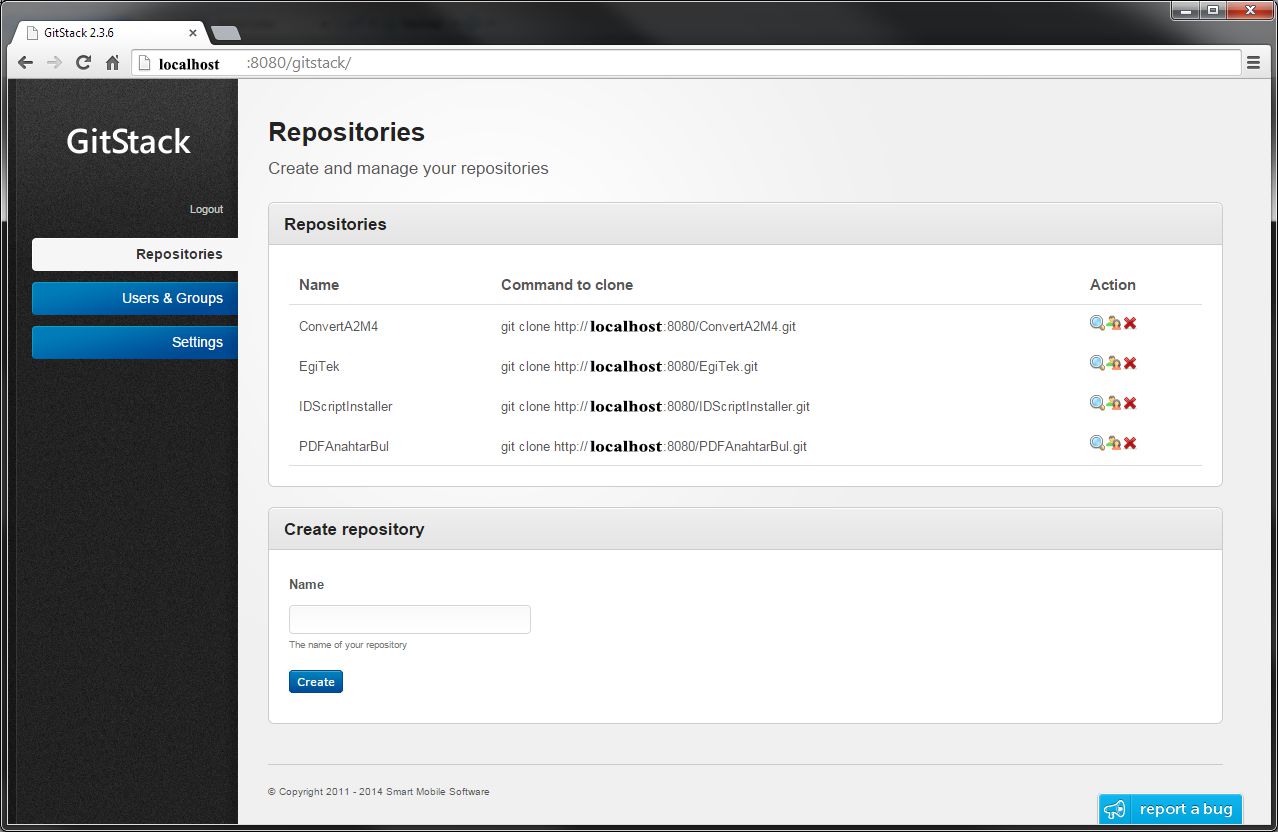
✅ Summary
GitStack provides an easy way to run your own GIT server on Windows.
Free for up to two users.
Uses IIS and port 80 by default.
Manage users and repositories via a web interface.
Integrates smoothly with Visual Studio.
If you want, I can help you create a detailed setup guide for your team or write a troubleshooting guide for common issues.